
PrizmDoc v12.0 - November 15, 2016
Working with Thumbnails

| Working with PrizmDoc > End User Guides > Viewing Client End User Guide > How To Guide > Viewing Documents > Working with Thumbnails |
The Thumbnails icon is located on the View tab and offers several ways to view Thumbnails:
![]()
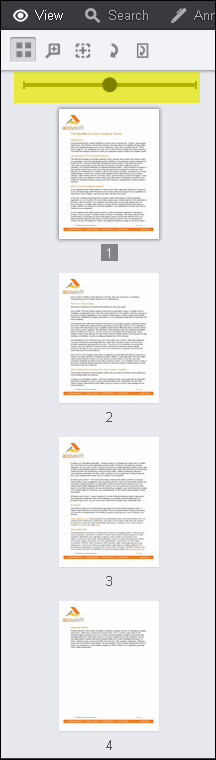
To enlarge the size of the thumbnails, click on the slider and drag it all the way to the right.
Drag the dotted bar to the right to expand the pane: